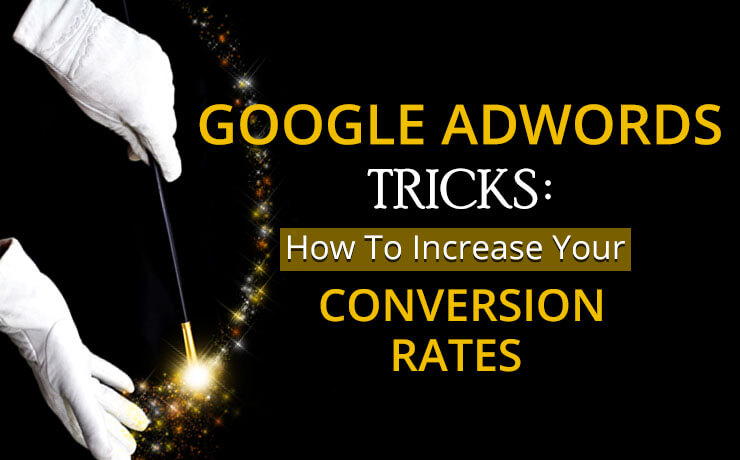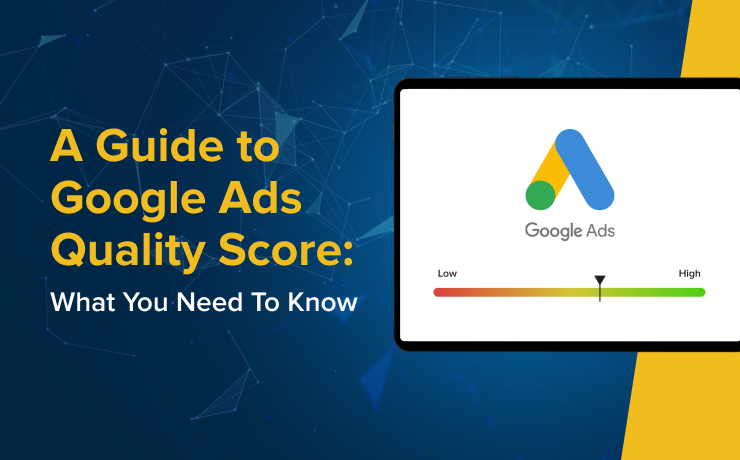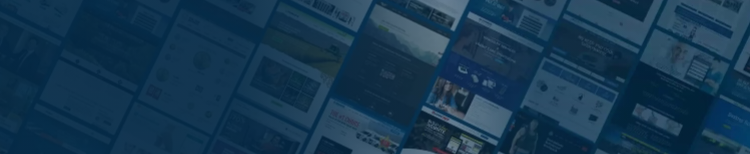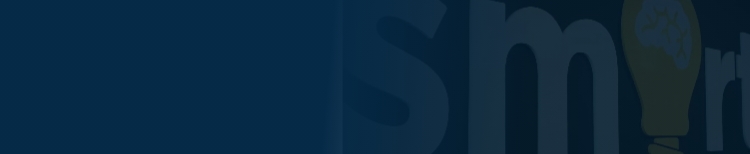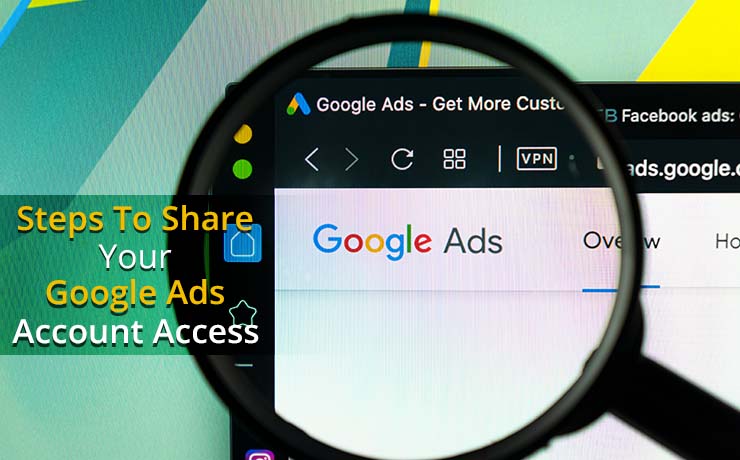
When you collaborate with an agency partner, you will need to first grant access to your account to the agency’s Google MCC (My Client Center). Below are the steps to perform this correctly. Reach out to your PPC project manager if you experience any issues during this process.
Identify Your Google Ads Customer ID
Step 1: Visit ads.google.com
Log in to access your Google Ads Manager account.
Step 2: Take Note of Your 10-digit Customer ID
It is located at the top left corner.
Step 3: Copy the 10-digit Account ID
Share this information with your PPC project manager as they will need to send a request from the agency account.
The next part of the Google Ads account-sharing process requires your approval.
Approve Google Ads Access Request
Once the agency sends a request from their MCC, you will receive an email via the email account used to access Google Ads.
If you do not see an email from Google, follow the instructions below.
Step 1: Visit ads.google.com to Access Google Ads Manager
Step 2: Click the “Tools and Settings” Dropdown List and Select “Access and Security”
Step 3: Click on Managers
Step 4: Approve to Proceed
Step 5: Email Your PPC Project Manager
Let them know that you have provided admin access. The PPC project manager will double-check our access and follow up if we are missing any.
You have now granted your agency access to Google Ads. This smooths the way for effective campaign management. If problems arise, do not hesitate to contact your PPC project manager. Success hinges on good teamwork.
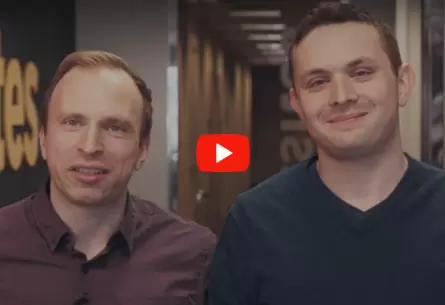 Free
Consultation
Free
Consultation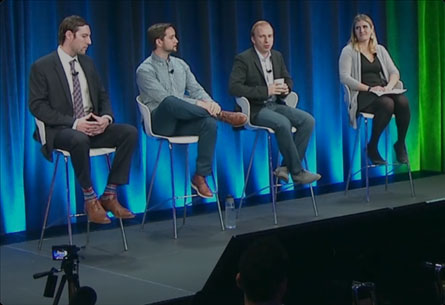 Free
Google Ads Audit
Free
Google Ads Audit