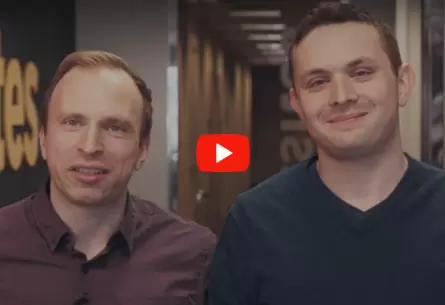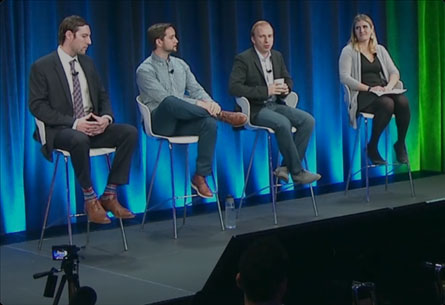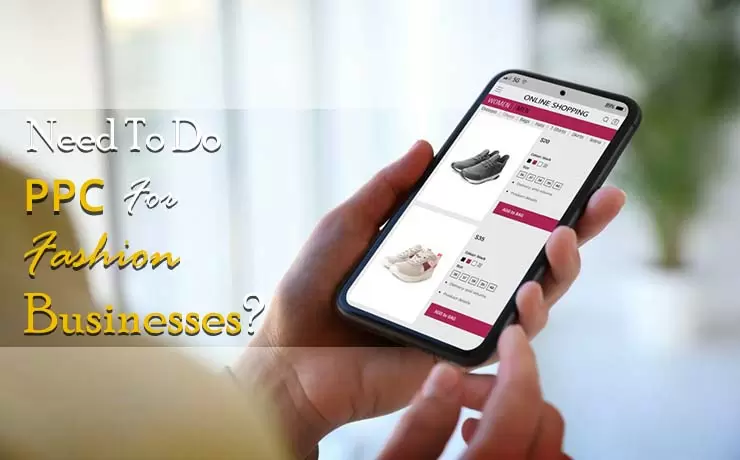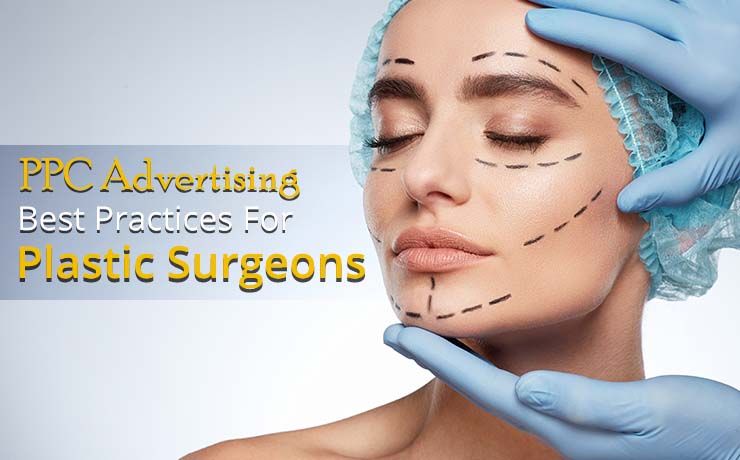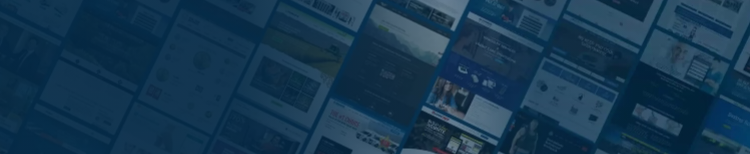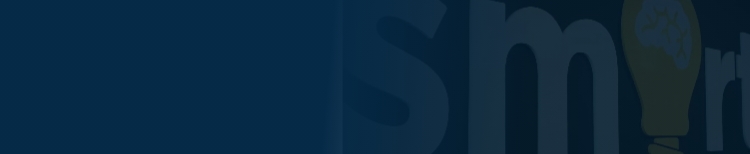Essential New Google Ads Interface Features To Keep In Mind

SmartSites
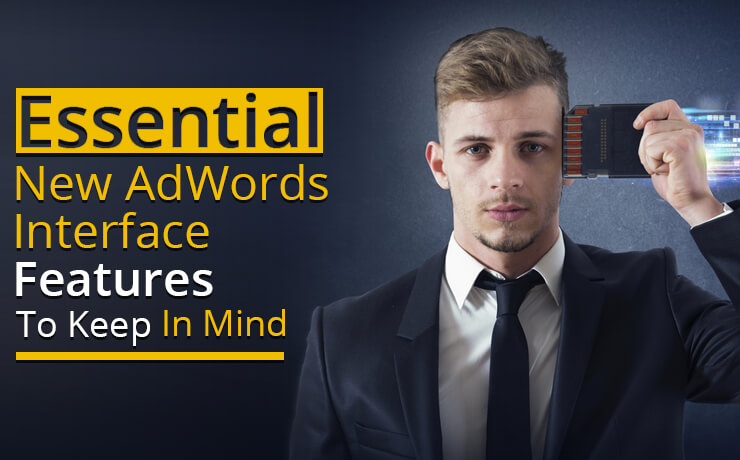
Google Ads has announced that it will undergo a new interface-lift. It is never too early to start preparing for the big day. For a seamless transition to the new interface, it is recommended that you check out the following features, and then understand how your goals should be translated within the platform.
Segments
The first step to understanding the cause and effect of your campaign performance is identifying areas within your account that require attention. Take the time to learn how to access the segment features within the new interface. With the segment tool, you can optimize your campaigns for maximum performance. Start by focusing on three main functions: time, clicks type, and device.
Segmenting by time helps you conserve budget. You will be able to identify specific hours of the day or days of the week that are costing you moolah, which could be better invested in higher converting times. If you segment by click type, you can get information on how users engage with your ads. For example, you may receive high click volume to your ad headline. However, no one is calling your business. The click type function allows you compare data such as conversions and click volume. This is useful if you are testing new sitelinks or ad copy.
The third function, i.e. device type segmentation, allows you to observe how your PPC campaigns are performing on tablet, mobile, or desktop devices. For example, let’s say that your business converts better on mobile devices, but potential customers are still searching for your services or products on their desktop computers. By knowing this fact, you can utilize bid modifiers to show ads less on desktop devices.
Filters
Consider creating a filter for non-branded campaigns and branded campaigns. Non-branded campaigns should focus on target keywords related to the services or products you offer, while branded ones focus on keywords that target your business name. Creating a filter is easy, simply select Campaign Level > Filter “Icon” > Campaign. When you save your filters, you need to name them. To make your lives easier, make sure you stick to a consistent naming style so that you can save new additions by campaign name.
Don’t forget to set up one or more filters based on your conversion goals. This allows you to focus on campaigns that are not meeting your goals. The Conv. value/cost filter is designed to prevent you from having to sift through everything in your account. So, use it!
Custom Columns
Google Ads offer a broad range of customizable features. They allow businesses to set up a unique set of metrics to monitor their campaign’s performance. Some users may be focused on customer acquisition, while others may have their eyes on maximizing return on ad spend and profitability. No matter what goal you have in mind, you should create custom columns to optimize and identify trackable key performance indicators. If you wish to track account performance, you should select columns pertaining to:
- Conversion rate
- Conversion value / cost
- Cost
- Clicks
- Conversions
- Cost / conversion
- All Conv. Value
If you are tracking your campaign performance via search volume, select the following column set:
- Account performance
- Cost
- Impressions
- Average cost per click
- Click-through rate
- Clicks
Remember, different goals call for a different set of KPIs. Just remember to save different sets of columns that align appropriately.