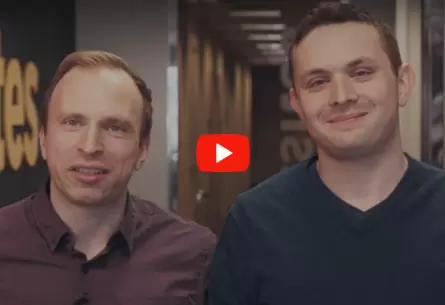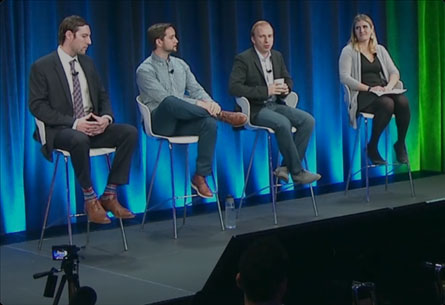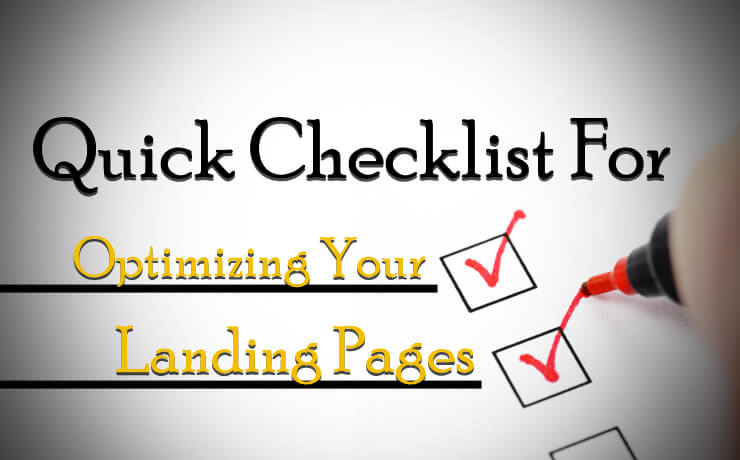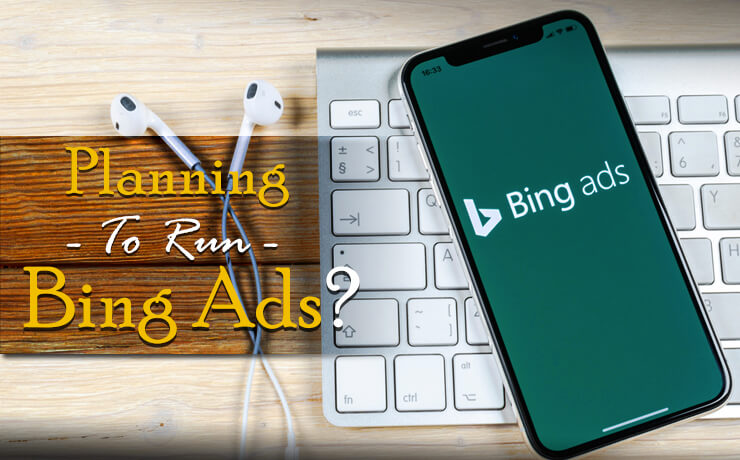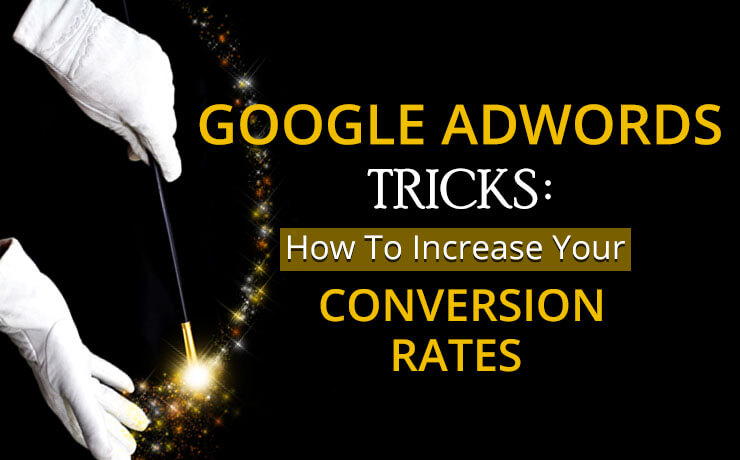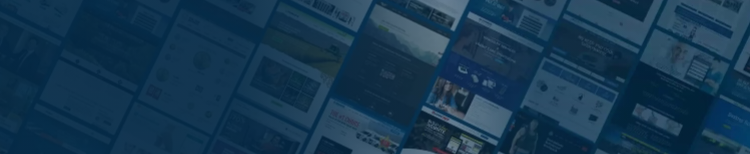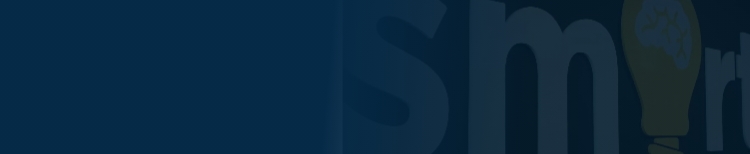Most businesses are tracking campaign success through the Google Ads pixel. They can see form submissions, phone calls, and other events firing. While that’s a good first step, ultimately we prefer to track revenue back to the individual campaigns, keywords, and audiences driving a higher Return On Ad Spend (ROAS). Let’s find out more about the different campaign tracking elements.
UTM Parameters
It is important to ensure that your team is leveraging UTM tracking. UTM Parameters are
effective when it comes to tracking campaign success through whichever CRM you are using, whether that’s Salesforce, HubSpot or a custom solution.
However, you can take this a step further by leveraging auto-tagging.
GCLID Values
Auto-tagging appends the ‘GCLID’ parameter at the end of your URLs whenever a user clicks through on one of your ads. Other platforms have comparable features, such as Microsoft’s MSCLKID.
GCLIDs are helpful as they can be utilized not just to track individual campaign and keyword success, but to see the actual click which ended up driving bottom-line revenue.
You can actually use GCLIDs to pull all sorts of information from your CRM, including opportunities, SQLs and even poor-quality leads.
Putting It All Together
Once you have turned on auto-tagging within your account (under the Account Settings tab), you can start capturing this data within your CRM.
Most CRMs, such as HubSpot, can pull this data automatically. If not, it is easy to code hidden form fields to pull this data and populate your contact records.
You can even pull GCLID values into Google Analytics as a secondary dimension to analyze this traffic via your analytics platform.
If you are leveraging Call Tracking software, most solutions are equipped to pull UTMs as well as GCLID values. For example, DialogTech allows for SourceTrak implementation in order to pull UTM Parameters and GCLID values for all recorded phone calls.
What’s Next?
Once you have all of this data pulling into your particular CRM of choice, determine what you want to track. GCLIDs are limited in that they can only be imported into the Google Ads platform within a 90-day timeframe.
As a result, you can export a report of all leads that became an opportunity and contain a GCLID value in order to see opportunities from your Google Ads campaign. This will allow you to see not just form submissions, but which contacts reaching out are leading to qualified sales calls.
I highly recommend tracking opportunity amounts so that you can even look at potential revenue across these opportunities as well. Most of our clients are actually tracking multiple stages and are able to effectively see conversion rates in-platform.
One client, for example, is pulling interested leads, booked appointments, and appointments that showed as well as closed won revenue. They are even adjusting revenue amounts based on conversion rates from step to step to better optimize this data.
This is ideal for clients where closed won leads may be few and far between, where data is limited causing issues when optimizing via Google’s algorithms. As a result, this solution can be an excellent way to incorporate additional conversion steps for additional data to leverage.
Of course, the most important metric is Closed Won Leads, which you can identify if a GCLID parameter is appended and you have the date that they became a customer. You can even append revenue data in these cases to tie revenue directly back to clicks in-platform.
If you are tracking low-quality leads in your CRM, you can even pull an export of these leads where GCLID is appended to see what campaigns and what search terms are driving irrelevant or poor-quality traffic.
We’ve utilized this technique successfully to tremendously increase efficacy across our client campaigns where we’ve found Search Partners, Syndicated Partners or even Audience and Display networks to be driving a tremendous quantity of poor leads.
In-platform, cost per acquisition may appear to be similar when looking at form submissions. However, upon further review, you may notice certain networks driving a ton of low-quality traffic.
The Import
Once you know what data to pull into Google Ads, it’s as simple as formatting that data according to the Google Ads offline conversion import template. You can even automate this process, pulling data directly from your CRM via a 3rd party tool such as Zapier or Supermetrics.
It may require some trial and error as you simply need to:
- Pull in the GCLID values
- Label the conversion action appropriately (Closed Won leads, Opportunities, etc.)
- Pull in the conversion time (the date they became a customer, an opportunity, etc.)
- Pull in the conversion amount (Opportunity Amount, Revenue, etc.)
And you should be good to go!
Now you can set up custom columns in the Google Ads interface so you are not just looking at cost per acquisition for forms and phone calls. Now you’ll be able to see opportunity cost, closed-won revenue, and actual return on investment!
Do You Need Help with Campaign Tracking?
In the future, we’ll begin to break down these steps in more detail so that anybody can implement higher-level tracking across their Google Ads accounts. Until then, feel free to reach out for a free audit where we can show you how to take these actionable steps in your own account!